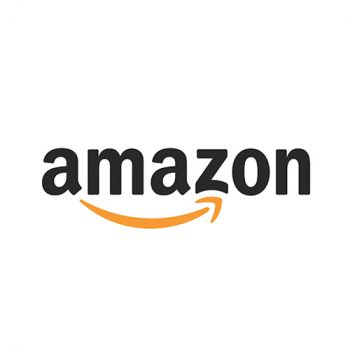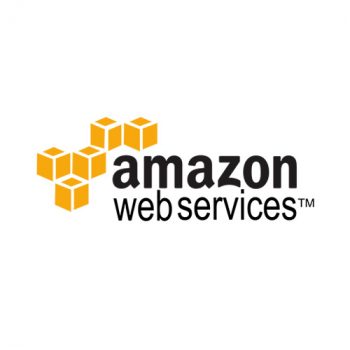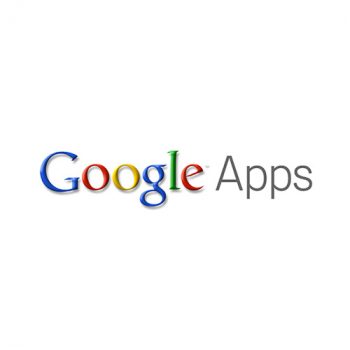Simplifying your
Information Technologies
and making them easy and useful.
That's the VLXPro strategy
...and it’s one that’s worked for over 30 years! At VLXPro, we offer easy-to-deploy, easy-to-use and easy-to-budget technology designed to effectively eliminate all your computer issues and ensure that your systems run seamlessly round the clock.
We partner with other industry superstars
And now, so can you
Our clients say it best
The local team you can trust
We love technology! And that's why we’re available 24 hours a day, 7 days a week, 365 days a year. We will do whatever it takes to keep your network up and running and we won’t stop working until your technology problem has been solved.
Everything you need for your business at one simple price
-
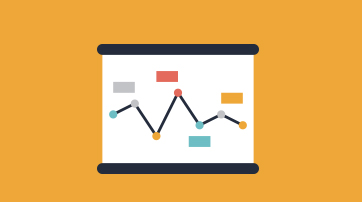
Managed IT Services
Managed IT Services
Not only will you have more time to devote to your business but you’ll be cutting costs and boosting productivity too.
-
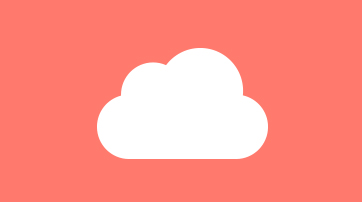
Cloud Services
Cloud Services
The Cloud offers a whole new way of running your business. Store and access data remotely and free up office space.
-
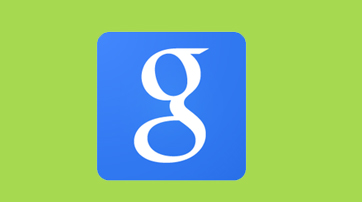
Google Apps
Google Apps
Let us manage and support all of your Google Apps. We can make sure you have only what you need and that it’s available when you need it
-

Office 365
Office 365
Increase productivity with reliable business apps that simplify your daily tasks. Office 365 brings together online versions of your most trusted email, communication and collaboration tools.
-

Email / Spam Protection
Email / Spam Protection
You need fast and reliable email without the threat of viruses or the distraction of spam. We’ve got you covered with our comprehensive email protection services